PayPal Information
How to purchase a product from unSigned store:
1) Select your desired product from the drop down list. Product's details and available variations are shown below the list (The example picture is showing product Visual & Installer).
2) Adjust product options: set the license, components, seats (quantity) and other parameters. Follow the on screen instructions: for certain products you need to enter additional data (like hw.data information or previos License ID). If you have promo code you may enter it into Promo code field during this step.
3) Click the yellow Buy Now button (PayPal button with cards icons below) to start the payment process. Click this button even if you do not have a PayPal account and you want to pay with your credit or debet card.
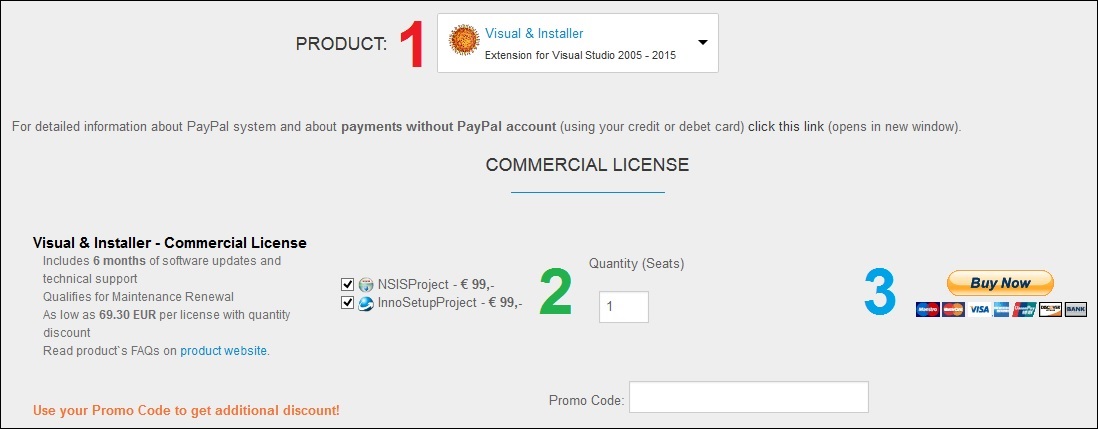
Now the browser redirects you to PayPal website where you can finish the process. On the left side you can see your Order summary and on the right side Choose a way to pay:

a) Pay with my PayPal account - choose this option if you already have a PayPal account. Enter your PayPal email and password and follow the PayPal instructions to complete your payment.
b) Pay with my credit or debit card - choose it if you do not have a PayPal account. It is important to set your country correctly (marked with arrow, usually browser detects it automatically).
Fill the card information and billing information. This form looks different for each country! Not all countries support each type of credit or debit cards and in certain countries PayPal may ask you to create an account. This form is usually translated into specified language.

Click the Pay button to finish the payment process. All payments are safe - you can check the connection in your browser.



